Just having a blog is
one thing, but having an organized and presentable blog helps you attracting
visitors and will help you in creating easy to use and easy to interact blog. Would
like to present certain plugins and widgets that will help you out with a lot
of problems that you might be facing
Popular Posts with
Counter
- Upload ajax-hits-counter directory to the /wp-content/plugins/ directory
- Activate the plugin through the "Plugins" menu in WordPress
- You can enable "Popular Posts Widget" in Widgets Management
- If you want to show hits count in Loop -- add this line: or equivalent
Contact Form
- Go to your blog dashboard and click on layout tab.
- Click on Add a Gadget and choose More Gadgets
- Click on Contact Form. And give your choice Title and Save it.
Facebook Activity Feed
Plugin
Visit : Get your Activity Feed Code
Linkwithin Black Skin
Version
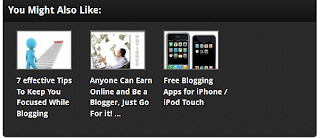
1. Go to Blogger Dashboard > Template
2. Click Edit HTML > Proceed
3. Search this tag: ]]>
4. Copy and paste this code just above ]]>
/*---Related Posts---*/
display:none!important;
}
clear: both!important;
margin: 0 0 20px 0!important;
.linkwithin_outer {
margin: 1px 0px !important;
background:url("https://blogger.googleusercontent.com/img/b/R29vZ2xl/AVvXsEjMgybmybNTZf3u4DGVPV7ORKa9deE1i8Et1f6dzfEpUE8VUEQ06z5RZepmnpRXqglIXBEzcyNtKzTQ2ngXpPPAon-3VLuyajAH3Xxx2Omjk98F18_wTkXs3FVjCN_UVUWM4w6yf3_HUwk/s400/mbt-related-posts.gif") repeat scroll rgb(42, 42, 42);
height: 260px;
width:590px!important;
box-shadow: 0px 4px 4px -4px rgba(0, 0, 0, 0.7) !important;
border-radius: 5px 5px 5px 5px;
}
width:590px!important;
}
margin: 0px !important;
padding: 10px !important;
font-family: "Droid Sans",Helvetica,Arial,sans-serif;
font-size: 1.35em;
color: rgb(255, 255, 255);
font-weight: 700;
line-height: 1.35em;
text-transform: capitalize;
background-color: rgb(18, 18, 18);
border-bottom: 1px solid rgb(0, 0, 0);
border-top-right-radius: 5px;
border-top-left-radius: 5px;
background-image: -moz-linear-gradient(center top , rgb(36, 36, 36), rgb(18, 18, 18));
}
border-right:0px!important;
margin: 10px 0px 10px 20px !important;
}
border-right:0px!important;
margin: 10px 0px 10px 20px !important; background:none!important;
}
#linkwithin_logo_0 {display:none;}
.linkwithin_img_0 {
border: 1px solid #666 !important;
padding: 1px !important;
width: 100px !important;
height: 70px !important;
margin-right: 20px !important;
overflow: hidden;
background:#666!important;
}
.linkwithin_img_0:hover {
border: 1px solid #666!important;
opacity:0.8;
}
.linkwithin_img_0 div {
width: 100px !important;
height: 70px !important;
}
color: rgb(255, 255, 255) !important;
font-size: 1.1em !important;
display: block;
padding: 0px 10px 0px 0px !important;
font-weight: 700 !important;
line-height: 1.45em !important;
margin-top: 10px !important;
font-family: "Droid Sans",Helvetica,Arial,sans-serif !important;
text-decoration:none!important;
width:120px!important;
}
.linkwithin_title:hover {
text-decoration:underline!important;
}
5. Click Save and you are done
Google+ Followers For
Blogger
Once you’ve upgraded your blog to Google+ and decided whether to associate it with a Google+ profile or page, you can add the badge to your blog as a gadget. To add a gadget:
- Click Layout
- Click on any of the Add a gadget links on the Layout page. You can later drag and drop the elements wherever you like.
- Click + on the Google+ Badge gadget to add it to your blog.
Archives Calendar
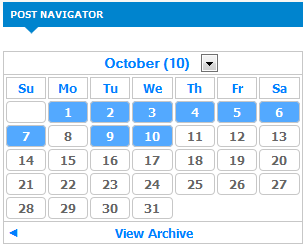
Calendar Archives is a visualization plugin for your WordPress site which creates yearly calendar for your posts. Create a new page (having ‘no sidebars’ layout) for your calendar archive and insert the shortcode [calendar-archive] in the editor. Load this page and enjoy the view!
Each day of calendar will display first available photo from posts of that day in the background. The plugin’s view is customizable and has two working views in the download
Installation
1. Upload directory ‘calendar-archives’ to the ‘/wp-content/plugins/’ directory
2. Activate the plugin through the ‘Plugins’ menu in WordPress
3. Configure plugin options by clicking on ‘Settings’ link near plugin name or ‘Settings’ -> ‘Calendar Archives’ navigation link. Make sure that your plugin directory must be writable by webserver to use caching of pages and images
4. Create page having [calendar-archive] shortcode. It will be better to use empty (having no sidebars) template for this page
Each day of calendar will display first available photo from posts of that day in the background. The plugin’s view is customizable and has two working views in the download
Installation
1. Upload directory ‘calendar-archives’ to the ‘/wp-content/plugins/’ directory
2. Activate the plugin through the ‘Plugins’ menu in WordPress
3. Configure plugin options by clicking on ‘Settings’ link near plugin name or ‘Settings’ -> ‘Calendar Archives’ navigation link. Make sure that your plugin directory must be writable by webserver to use caching of pages and images
4. Create page having [calendar-archive] shortcode. It will be better to use empty (having no sidebars) template for this page









No comments:
Post a Comment